Overview
Currently, depending on the device in use, video and audio files can be saved in different formats. Our video and audio transcoding features help with converting the files to the type and format you would like to use in your application.
How to get started
In order to start working with our Video and Audio transcoding feature you need to implement Webhooks. As it is described below, the video conversion process is an asynchronous task, and a response is not sent immediately. In order to receive the transformation results, there is a requirement to set up the endpoint that will be connected to our services. This can be implemented by logging into the Developer Portal -> Configurations -> Webhook tab.
Polling the URL will eventually yield a response with populated results.
Video transcoding process
Most of our transformations are synchronous tasks for which the results are sent immediately. Video and audio transcoding is an asynchronous process that returns job metadata and is divided into the three steps listed below:
I. request with video_convert task
II. an initial JSON response
III. final JSON response
First step - Transcoding request
Both video and audio require video_convert task in order to be transcoded, the basic example request looks like this:
https://cdn.filestackcontent.com/video_convert/HANDLE
You can add several parameters/options listed below, depending on your needs:
https://cdn.filestackcontent.com/video_convert=<params1>,<params2>/HANDLE
Second step - Initial JSON response
Initial JSON response should be returned immediately after the request is sent. It contains the UUID - the unique conversion identifier using which you can match the request with the final response (from the third step):
{
"data":{},
"metadata": {
"result":{},
"source":{}
},
"status":"started",
"timestamp":"1522783969",
"uuid":"5c0f33cc9c464e16592b7a01f6f8f5c1"
}JSON response for video file:
{
"data":{
"thumb":"https://cdn.filestackcontent.com/HANDLE",
"thumb100x100":"https://process.filestackapi.com/APIKEY/resize=w:100,h:100,f:crop/output=f:jpg,q:66/https://cdn.filestackcontent.com/HANDLE",
"thumb200x200":"https://process.filestackapi.com/APIKEY/resize=w:200,h:200,f:crop/output=f:jpg,q:66/https://cdn.filestackcontent.com/HANDLE",
"thumb300x300":"https://process.filestackapi.com/APIKEY/resize=w:300,h:300,f:crop/output=f:jpg,q:66/https://cdn.filestackcontent.com/HANDLE",
"url":"https://cdn.filestackcontent.com/HANDLE"
},
"metadata": {
"result": {
"audio_bitrate":128,
"audio_channels":1,
"audio_codec":"aac",
"audio_sample_rate":44100,
"created_at":"2018/04/03 20:15:50 +0000",
"duration":5615,
"encoding_progress":100,
"encoding_time":2,
"extname":".mp4",
"file_size":150791,
"fps":30,
"height":260,
"mime_type":"video/mp4",
"started_encoding_at":"2018/04/03 20:15:51 +0000",
"updated_at":"2018/04/03 20:15:55 +0000",
"video_bitrate":81,
"video_codec":"h264",
"width":350
},
"source": {
"audio_bitrate":83,
"audio_channels":1,
"audio_codec":"aac",
"audio_sample_rate":48000,
"created_at":"2018/04/03 20:15:50 +0000",
"duration":5568,
"extname":".mp4",
"file_size":383631,
"fps":30,
"height":320,
"mime_type":"video/mp4",
"updated_at":"2018/04/03 20:15:55 +0000",
"video_bitrate":465,
"video_codec":"h264",
"width":560
}
},
"status":"completed",
"timestamp":"1522786635",
"uuid":"UUID"
}JSON response for audio file
{
"conversion_type":"audio",
"data":{
"url":"https://cdn.filestackcontent.com/0jSokSPdTIq0vxRknqtY"
},
"metadata":{
"result":{
"audio_bitrate":192,
"audio_channels":2,
"audio_codec":"mp3",
"audio_sample_rate":44100,
"created_at":"2021/02/26 10:10:06 +0000",
"duration":57182,
"encoding_progress":100,
"encoding_time":5,
"extname":".mp3",
"file_size":1373040,
"mime_type":"audio/mpeg",
"started_encoding_at":"2021/02/26 10:10:09 +0000",
"updated_at":"2021/02/26 10:10:16 +0000"
},
"source":{
"audio_bitrate":128,
"audio_channels":2,
"audio_codec":"aac",
"audio_sample_rate":44100,
"created_at":"2021/02/26 10:10:06 +0000",
"duration":57144,
"extname":".mp4",
"file_size":7461775,
"fps":23.976,
"height":720,
"mime_type":"video/mp4",
"updated_at":"2021/02/26 10:10:16 +0000",
"video_bitrate":913,
"video_codec":"h264",
"width":1280
}
},
"status":"completed",
"timestamp":"1614334206",
"uuid":"5688a02e2f2ebf2d45e26a3ca92400dc"
}Re-run video transcoding
video_convert=force:true
If you would like to re-run the failed conversion, you can use force:true option. Please make sure to add it only once to your URLs, otherwise, the new conversion will be generated every time you will send the request
Get video/audio file metadata
video_info
If you would like to receive the metadata information of the video/audio files you can use video_info task.
Example response:
{
"audio":{
"bit_rate":128045,
"channels":2,
"codec_id":"mp4a-40-2",
"format":"AAC",
"sampling_rate":44100
},
"codec_id":"mp42",
"duration":57.144,
"file_size":7461775,
"format":"MPEG-4",
"video":{
"bit_rate":913519,
"codec_id":"avc1",
"format":"AVC",
"frame_rate":23.976,
"height":720,
"width":1280
}
}Supported formats
| video types | audio types | other types |
|---|---|---|
| video/mp4 | audio/webm | application/ogg |
| video/h264 | audio/mpeg3 | application/octet-stream |
| video/quicktime | audio/mp3 | |
| video/webm | audio/mpeg | |
| video/x-msvideo | audio/mpeg | |
| video/x-flv | audio/mpeg | |
| video/mpeg | audio/pcma | |
| video/ogg | audio/pcma | |
| video/avi | audio/pcma-wb | |
| video/x-ms-wmv | audio/pcmu | |
| video/x-matroska | audio/pcmu-wb | |
| video/x-ms-wma | audio/wave | |
| video/3gp | audio/wav | |
| video/x-m4v | audio/x-wav | |
| video/mp2t | audio/ogg | |
| video/mts | audio/mp4 | |
| video/vnd.dlna.mpeg-tts | audio/aac | |
| video/mov | audio/m4a | |
| audio/x-m4a | ||
| audio/x-ms-wma | ||
| audio/x-matroska | ||
| audio/x-mpeg-3 | ||
| audio/vorbis | ||
| audio/amr | ||
| audio/amr-wb | ||
| audio/amr-wb+ |
Video transcoding options
Presets and codes
video_convert=preset:<preset>/handle
Depending on the device in use, different video file types can be uploaded. If you would like to make sure that all videos that you are using within your application have the same format, you can transcode them to one of the supported formats/codes.
| TRANSCODING OPTION | PARAMETERS |
|---|---|
| preset (p) | h265.4K h264 webm.vp8 webm.vp9 webm ogg oga m4a mp4 hls.variant hls.variant.playlist dash.variant it creates only video dash.variant.audio it creates only audio, without video dash.variant.playlistit creates both audio and video mpegps mpegts.mpeg2 mpegts.h264 xdcam prores422 avc.intra imx mp3 aac vorbis thumbnail |
Video properties
We have several parameters that allow you to add modifications to the output video dimensions and ratios.
Width
video_convert=width:<width>
Example:
https://cdn.filestackcontent.com/video_convert=width:300/handle
Output:
Height
video_convert=height:<height>
Example
https://cdn.filestackcontent.com/video_convert=height:300/handle
Aspect mode
video_convert=aspect_mode:<aspect_mode>
If you would like to specify the aspect mode of the outputted video you can use `aspect_mode` task and one of the following options:
| TRANSCODING OPTION | PARAMETERS | DESCTRIPTION |
|---|---|---|
| aspect_mode (a) | preserve | Original size and ratio is preserved. |
| constrain | Aspect ratio is maintained. No black bars is added to your output. | |
| letterbox | Aspect ratio is maintained. Adds black bars to your output to match your profile frame height (above and below only). | |
| pad | Aspect ratio is maintained. Adds black bars to your output to match your profile frame size. | |
| crop (fill) | Aspect ratio is maintained. Fills your profile frame size and crops the rest. | |
| stretch | Aspect is not maintained. Image is stretched so that both dimensions are equal to the target image dimensions. | |
| center | The source image is centered in the target image without scaling. A lesser dimension is filled, a greater dimension is cropped. |
Examples
video_convert=aspect_mode:preserve
https://cdn.filestackcontent.com/video_convert=aspect_mode:preserve/handle
Output:
video_convert=aspect_mode:pad
https://cdn.filestackcontent.com/video_convert=aspect_mode:pad,width:300,height:100,access:private/handle
Output:
Video file modifications
When it is required to change the file extension, video length or title, you can modify the video file by using one of the tasks below.
Extname
video_convert=extname:.<extension>
Note: In order to change the file extension, extname name needs to be included and the extension string needs to begin with “.” .
Example
https://cdn.filestackcontent.com/video_convert=extname:.mp4/xBfYjbEJT0Wpkh2s0MK0
Title
video_convert=title:'My title'
Allows changing the title of output video/audio.
Example
https://cdn.filestackcontent.com/video_convert=title:'My title"/xBfYjbEJT0Wpkh2s0MK0
Length of the video
video_convert=clip_length:<sec>
Allows changing the length of the output video. Need to be set as timestring(hh:mm:ss)
Example
https://cdn.filestackcontent.com/video_convert=clip_length:00:00:01/xBfYjbEJT0Wpkh2s0MK0
Output:
Set the offset for your clip
video_convert=clip_offset
Clip starts at a specific offset.
Examples:
Output video starts on the 5th second.
https://cdn.filestackcontent.com/video_convert=clip_offset:00:00:05/handle
Output:
Output video start beginng on the 5th second and take 5 seconds:
https://cdn.filestackcontent.com/video_convert=clip_offset:00:00:05,clip_length:00:00:05/handle
Output:
Video Watermark
video_convert=watermark_*
In order to add watermark to the output video you can add one of the watermark tasks:
| TRANSCODING TASK | TYPE | DESCRIPTION |
|---|---|---|
| watermark_url/ | string | HANDLE or URL Note: URL MUST be added in quotation marks |
| watermark_top | 0-9999 | Add watermark on the top of your video |
| watermark_right | 0-9999 | Add watermark on the right side of your video |
| watermark_bottom | 0-9999 | Add watermark on the bottom of your video |
Example:
https://cdn.filestackcontent.com/video_convert=watermark_url:"https://cdn.filestackcontent.com/resize=w:200/watermark_handle"/handle
Output:
Video quality
Increasing the quality of the video is possible with Filestack video transcoding tasks.
Upscale
video_convert=upscale:true
Upscale the profile resolution to match profile (settings). Default set to true.
Video bitrate
video_convert=video_bitrate
Bitrate stands for the number of bits per second. It is a value of the quality of the video and audio files. It correlates positively with the file size, the higher the bitrate, the better the quality, and the larger the file size.
Example:
https://cdn.filestackcontent.com/video_convert=video_bitrate:8000/handle
Generating thumbnails for video files
In order to generate the thumbnail of the video file you can use one of the options listed below:
1. Run video transformation and wait for the webhook with the video transcoding result - you should find 3 thumbnails for the video in the response, for example:
{
"thumb":"https://cdn.filestackcontent.com/tKMN5uTdTXqQHjMdmHgU",
"thumb100x100":"https://process.filestackapi.com/AGGzy5zr9RNKuVEmf55MDz/resize=w:100,h:100,f:crop/output=f:jpg,q:66/tKMN5uTdTXqQHjMdmHgU",
"thumb200x200":"https://process.filestackapi.com/AGGzy5zr9RNKuVEmf55MDz/resize=w:200,h:200,f:crop/output=f:jpg,q:66/tKMN5uTdTXqQHjMdmHgU",
"thumb300x300":"https://process.filestackapi.com/AGGzy5zr9RNKuVEmf55MDz/resize=w:300,h:300,f:crop/output=f:jpg,q:66/tKMN5uTdTXqQHjMdmHgU",
"url":"https://cdn.filestackcontent.com/sDebThSHWuzY4TnPZeUg"
}2. Run video conversion with `preset:thumbnail`:
https://cdn.filestackcontent.com/video_convert=preset:thumbnail/handle
Output:
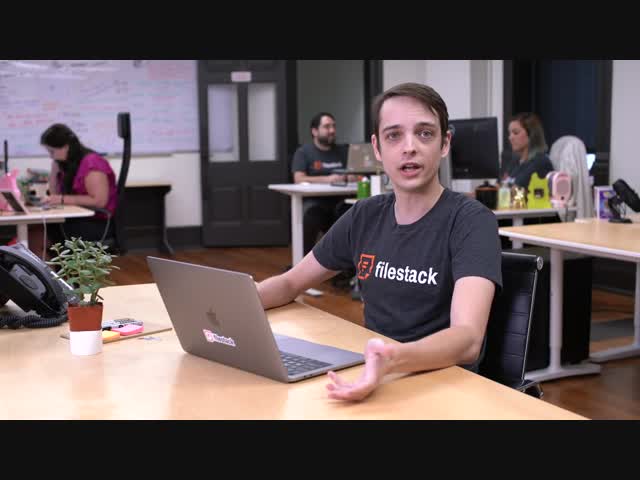
You can also add `thumbnail_offset` task to your request with one of the options below, in order to decide which clip should be chosen as the thumbnail:
| TRANSCODING OPTION | DESCRIPTION |
|---|---|
| thumbnail_offset | Generate thumbnail. One of: "auto" - one thumbnail from a random clip frame "123f" - one thumbnail from 123f clip frame "123s" - one thumbnail from 123 second of clip |
Example:
https://cdn.filestackcontent.com/video_convert=preset:thumbnail,thumbnail_offset:5/handle
Output:
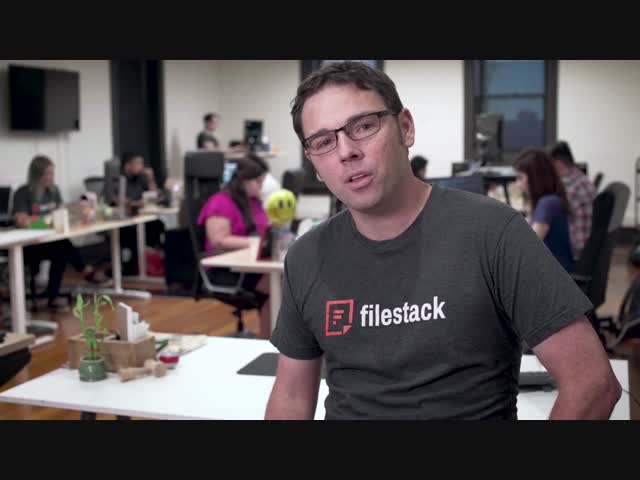
Muting audio track
video_convert=mute_audio_tracks
| TRANSCODING OPTION | TYPE | DESCRIPTION |
|---|---|---|
| mute_audio_tracks | boolean | Removes audio from input file. Default: false. |
Two pass encoding
video_convert=two_pass
| TRANSCODING OPTION | TYPE | DESCRIPTION |
|---|---|---|
| two_pass (s) | boolean | Two pass encoding |
Key frame
video_convert=keyframe_interval
| TRANSCODING OPTION | TYPE | DESCRIPTION |
|---|---|---|
| keyframe_interval (k) | int(1-1000) | Adds a key frame every N frames. Default is 250, adds a key frame every 250 frames. |
Video effects
We currently offer an easy way to improve your videos by adding video effects.
Request and response
Below you can find the guide of how to run video effects and receive the responses.
Request
Please use the URL with the below schema:
https://cdn.filestackcontent.com/<APIKEY>/<video_effect_task>/handle
You can combine several effects into one request:
https://cdn.filestackcontent.com/<APIKEY>/<first_effect>/<second_effect>/handle
Response
To get the response from the video effects please use at least one from the methods listed below: 1. the video_status task:
https://cdn.filestackcontent.com/<APIKEY>/video_status=uuid:<UUID>/handle
2. Implement Webhooks.
Available effects
Boomerang
video_boomerang
| TRANSCODING OPTION | PARAMETER | DESCRIPTION |
|---|---|---|
| video_boomerang | Creates a video that combine the normal and backward videos |
Example:
https://cdn.filestackcontent.com/video_boomerang/handle
Output:
Blur
video_blur=amount
| TRANSCODING OPTION | PARAMETER | TYPE | DESCRIPTION |
|---|---|---|---|
| video_blur | amount | int(1-10000) | Creates a blurred video |
Example:
https://cdn.filestackcontent.com/video_blur=amount:90/handle
Output:
Reverse
video_reverse
| TRANSCODING OPTION | PARAMETER | DESCRIPTION |
|---|---|---|
| video_reverse | Creates a backward video |
Example:
https://cdn.filestackcontent.com/video_reverse/handle
Output:
Video speed
video_speed
| TRANSCODING OPTION | PARAMETER | TYPE | DESCRIPTION |
|---|---|---|---|
| video_speed | tempo | float(1-10000) | Control the speed of the video |
Example:
https://cdn.filestackcontent.com/video_speed=tempo:0.5/handle
Output:
Video noise
video_noise
| TRANSCODING OPTION | PARAMETER | TYPE | DESCRIPTION |
|---|---|---|---|
| video_noise | level(l) | int(1-10000) | Add a noise to the video |
Example:
https://cdn.filestackcontent.com/video_noise=l:100/handle
Output;
Video deshake
video_deshake
| TRANSCODING OPTION | PARAMETER | DESCRIPTION |
|---|---|---|
| video_deshake | Video image stabilization |
Video contrast
video_contrast
| TRANSCODING OPTION | PARAMETER | TYPE | DESCRIPTION |
|---|---|---|---|
| video_contrast | value(v) | float(1-10000) | Add a contrast to the video |
Example:
https://cdn.filestackcontent.com/video_contrast=value:100/handle
Output:
Video fade
video_fadein
| TRANSCODING OPTION | PARAMETER | TYPE | DESCRIPTION |
|---|---|---|---|
| video_fadein | start(s) | float(1-10000) | Specify when the fade should start |
| duration(d) | float(1-10000) | Specify how long the fade should take |
Example:
https://cdn.filestackcontent.com/video_fadein=start:1,duration:5/handle
Output:
Video brightness
video_brightness
| TRANSCODING OPTION | PARAMETER | TYPE | DESCRIPTION |
|---|---|---|---|
| video_brightness | value(v) | float(1-10000) | Correct the brightness of the video |
Example:
https://cdn.filestackcontent.com/video_brightness=value:100/handle
Video saturation
video_saturation
| TRANSCODING OPTION | PARAMETER | TYPE | DESCRIPTION |
|---|---|---|---|
| video_saturation | value(v) | float(1-10000) | Add a saturation to the video |
Example:
https://cdn.filestackcontent.com/video_saturation=value:100/handle
Output:
Video vignette
video_vignette
| TRANSCODING OPTION | PARAMETER | TYPE | DESCRIPTION |
|---|---|---|---|
| video_vignette | angle(a) | int(1-90),default:30 | Add a vignette to the video |
Example:
https://cdn.filestackcontent.com/video_vignette=angle:30/handle
Video grayscale
video_grayscale
| TRANSCODING OPTION | PARAMETER | DESCRIPTION |
|---|---|---|
| video_grayscale | Convert video to grayscale |
Example:
https://cdn.filestackcontent.com/video_grayscale/handle
Output:
Video noaudio
video_noaudio
| TRANSCODING OPTION | PARAMETER | DESCRIPTION |
|---|---|---|
| video_noaudio | Remove the audio from the video |
Example:
https://cdn.filestackcontent.com/video_noaudio//handle
Output:
Video watermark
video_watermark
| TRANSCODING OPTION | PARAMETER | TYPE | DESCRIPTION |
|---|---|---|---|
| video_watermark | x(x) | int(1-9999) | Specify the x value for the watermark |
| y(y) | int(1-9999) | Specify the y value for the watermark | |
| opacity(o) | int(1-100), default:100 | Specify the opacity of the watermark | |
| scale(s) | int(1-100), default:100 | Specify the scale of the watermark | |
| file(f) | file_URL | Add file that will be the watermark | |
| text(t) | anystring | Add text that will be the watermark | |
| size(ts) | int(1-120),default:32 | Specify the size of the watermark | |
| color(tc) | color | Specify the color of the watermark | |
| shadow_color(tsc) | color | Specify the shadow color of the watermark | |
| shadow_x(tsx) | int(0-100), default:2 | Specify the shadow x value/td> | |
| shadow_y(tsy) | int(0-100), default:2 | Specify the shadow y value/td> |
Example:
https://cdn.filestackcontent.com/video_watermark=x:0,y:0,file:qOuSRuruTYCpWGXp9Yu3/handle
Output:
https://cdn.filestackcontent.com/video_watermark=x:0,y:0,text:Thanks for choosing Filestack!,color:red,shadow_color:grey/handle
Output:
Video delogo
video_delogo
| TRANSCODING OPTION | PARAMETER | TYPE | DESCRIPTION |
|---|---|---|---|
| video_delogo | width(w) | int(1-9999) | Specify the width value for the delogo area |
| height(h) | int(1-9999) | Specify the height value for the delogo area | |
| x(x) | int(1-9999) | Specify the x value for the delogo area | |
| y(y) | int(1-9999) | Specify the y value for the delogo area | |
| show(s) | boolean | Specify if the delogo area should be shown |
Example:
https://cdn.filestackcontent.com/video_delogo=width:700,h:100,x:1,y:1,show:true/handle
Output:
Video crop
video_crop
| TRANSCODING OPTION | PARAMETER | TYPE | DESCRIPTION |
|---|---|---|---|
| video_crop | width(w) | int(1-9999) | Specify the width value for the crop area |
| height(h) | int(1-9999) | Specify the height value for the crop area | |
| x(x) | int(1-9999) | Specify the x value for the crop area | |
| y(y) | int(1-9999) | Specify the y value for the crop area |
Example:
https://cdn.filestackcontent.com/video_crop=width:800,height:500,x:100,y:0/handle
Output:
Video cut
video_cut
| TRANSCODING OPTION | PARAMETER | TYPE | DESCRIPTION |
|---|---|---|---|
| video_cut | from(f) | anytring) | Specify from which point the video should be cut |
| to(t) | anystring | Specify to which point the video should be cut |
Video progress bar
video_progress_bar
Adds an overlay with a progress bar which extends during playback. The size can be set as integer (then the value means pixels) or with suffix, for example: 10pct (which means 10%). Progress bar can be placed on either side of a video area - or it can animate around the image, using placement=around.
| TRANSCODING OPTION | PARAMETER | TYPE | DESCRIPTION |
|---|---|---|---|
| video_progress_bar | color(c) | string, default = “#FF0000” | Specify the color for the progress bar |
| height(h) | int(1-100)pct or int(1-4096) | Specify the height value for the progress bar | |
| placement(p) | string | one of: [top, right, bottom, left, around]) (default=”bottom”) |
Example:
https://cdn.filestackcontent.com/video_progress_bar=height:100/handle
Output:
https://cdn.filestackcontent.com/video_progress_bar=height:50,placement:around/handle
Output:
Video ambient
video_ambient_fill
It adds a special type of padding to the sides of a video screen and adjusts it to the new resolution. The purpose is to convert a vertical video to a horizontal resolution (or the opposite) - and to get animated overlay sides instead of black paddings.
| TRANSCODING OPTION | PARAMETER | TYPE | DESCRIPTION |
|---|---|---|---|
| video_ambient_fill | width(w) | int(240-4096 | |
| height(h) | int(240-4096) | ||
| blur(b) | string | one of: [low, medium, high]) (optional) (default = medium) | |
| brightness(br) | int((-10)-10 |
Example:
https://cdn.filestackcontent.com/video_ambient_fill=width:500,height:500/handle
Output:
Video subtitles
video_subtitles
Adds subtitles from text file (*.srt subrip format) to the video itself. The style of rendered subtitles can be adjusted using the parameters below.
| TRANSCODING OPTION | PARAMETER | TYPE | DESCRIPTION |
|---|---|---|---|
| video_subtitles | file(f) | string | Url address of the subtitles file in srt subrip format, |
| font_name(fn) | string | one of: [dejavu-serif, lora, oswald, poppins, source-sans-pro]) (not required, default = dejavu-serif) | |
| font_style(fs) | string | one of: [regular, bold]) (not required, default = regular) | |
| font_color(fc) | string | not required, default=#FFFFFFFF | |
| font_size(fs) | string | one of: [small, medium, large] | |
| outline_color(oc) | string | not required, default=#000000FF | |
| background_color(bc) | string | ||
| position(p) | string | top, bottom, (not required, default = bottom) |
Video vintage
video_vintage
Applies color filter to make the video look old, by changing tint of the color and applying overlay with optical-tape distortions - like grain and other artifacts.
| TRANSCODING OPTION | PARAMETER | TYPE | DESCRIPTION |
|---|---|---|---|
| video_vintage | overlay(o) | string | one of: [8mm-course, 16mm-course, 16mm-scratched, 35mm-course, 35mm-fine]) (default = 16mm-scratched) |
Example:
https://cdn.filestackcontent.com/video_vintage/handle
Output:
Video auto crop
video_auto_crop
| TRANSCODING OPTION | PARAMETER | DESCRIPTION |
|---|---|---|
| video_auto_crop | Automatically detects and removes black-padding bars from the video. |
Please find the example below.
Original:
Request:
https://cdn.filestackcontent.com/video_auto_crop/handle
Output:
Video streaming options
Currently we offer two presets that allows creating the video_playlist: hls and dash presets.
| TRANSCODING OPTION | TYPE | DESCRIPTION |
|---|---|---|
| preset | hls.variant | |
| hls.variant.playlist | ||
| dash.variant | it creates only video, without audio | |
| dash.variant.audio | it creates only audio, without video | |
| dash.variant.playlist | it creates both audio and video |
When using the HLS/DASH preset, many files will be generated in your storage container and a special processing engine link will be returned to the playlist file:
https://cdn.filestackcontent.com/video_playlist/HANDLE
The video_playlist task generates the playlist dynamically so that all the segments in the playlist can have the same security policy and signature applied in the request if security is enabled for your API key.
Video Playlist Parameters
| segment (s) |
Streaming tasks
| TRANSCODING OPTION | TYPE | DESCRIPTION |
|---|---|---|
| dash_profile | string live | DASH streaming type. This works only with presets: dash.variant dash.variant.audio dash.variant.playlist Available values: live on-demand |
| segment_time | int(2-60) 10 | A single segment duration. It works only with presets: hls.variant hls.variant.playlist dash.variant dash.variant.audio dash.variant.playlis |
| quality | list | Streaming quality variants. It works only with presets: hls.variant.playlist dash.variant.playlist Available values: 240p 360p 480p 720p 1080p 1440p 2160p Example: 100x200@300 (regexp: 100 - width (max: 4096), 200 - height (max: 2160), 300 - video bitrate (max: 99999)) |
Example
https://cdn.filestackcontent.com/<APIKEY>/video_convert=preset:dash.variant.playlist,quality:[360p,720p,4000x4000@60]/handle
Audio transcoding options
Both video and audio files can be transcoded using our services. We support variety of audio formats as an input. In this case also the video_convert task is required with one of the options below.
Audio codes
video_covert=audio_codec:<audio_codec>
| TRANSCODING OPTION | TYPE | DESCRIPTION |
|---|---|---|
| audio_codec | string | Audio codec. Available values: libmp3lame libvorbis libfdk_aac dib_ac3 pcm_s16le mp2 ac3 eac3 |
Audio sample rate
video_convert=audio_sample_rate
| TRANSCODING OPTION | TYPE | DESCRIPTION |
|---|---|---|
| audo_sample_rate | int(0-99999) | The number of samples of audio carried per second |
Audio bitrate
video_convert=audio_bitrate
| TRANSCODING OPTION | TYPE | DESCRIPTION |
|---|---|---|
| audio_bitrate | int(0-1024) | Audio bitrate in (bits/s) |
Audio channels
video_convert=audio_channels
| TRANSCODING OPTION | TYPE | DESCRIPTION |
|---|---|---|
| audio_channels (c) | int(1-12) | A number of audio channels. By default it is not set Values: 1 - 1.0 Mono 2 - 2.0 Stereo 3 - 3.0 Stereo 4 - 3/1 Surround 5 - 5.0 Surround 6 - 5.1 Surround 8 - 7.1 Surround |
Frame range
video_convert=ftp
| TRANSCODING OPTION | TYPE | DESCRIPTION |
|---|---|---|
| fps(f) | int(1-300) | Frame rage (Hz value, fraction or abbreviation) |
Video and audio store options
All the video results are stored in our default S3 or in your custom bucket. Using the store option listed below, it is possilbe to change the storage location.
| TRANSCODING OPTION | TYPE | DESCRIPTION |
|---|---|---|
| location | string | One of: s3 gcs azure rackspace dropbox |
| path | string | e.g. folder/video/ (add in quotation mark if backslash is used) |
| bucket | string | bucket name |
| access | string | One of: private - please note that if your S3 bucket has public access disabled adding access:private to your conversion requests is required public |
Video and audio cost calculation
Each second of audio or video transcoding counts againts transformations. We are calculating video based on the output file. we use the following ratios to convert the length and quality of video/audio transcoding requests from your account to conversions:
- standard def (SD) transcoding: 2 transformations per second
- high def (HD) transcoding: 3 transformations per second
- ultra high def (UHD) transcoding: 6 transformations per second
- audio transcoding: 3 transformations per second.
Please take your plan’s conversion limits into account before processing any audio, as you can quickly exceed your plan’s limits and incur overages.
Our system is recognizing video output file based on the video height:
| METRIC | DESCRIPTION |
|---|---|
| uhd | height >=1081 pixels |
| hd | height >=720 pixels |
| sd | height < 720 pixels |